on
Blog Comments using Github's Issue Tracker
If you, like me, are using Github Pages to host you blog site you know that there is no serve side scripting avaiable (no Ruby, no Python, no Java, no SQL!).
If you want to have comments enabled on your blog site, you’ll need some third party tool. There are options available on the net but the Github Issue Tracker has all the functionality you need!
In this post I’ll be covering the HTML and CSS portion of the comment section, we’ll be making one that looks exactly like the one at the bottom of the page.
Quick note: I’m using Jekyll blogging tool, and a lot of Bootstrap and JQuery!
Creating the comment section in HTML
First off, each post is created with its unique issue ID. I do this using a Python script that creates the Github issue and then generate the post markdown file. In the Yaml front matter of the post I define the variable issue_number which can be used when creating the HTML for the comment section.
{% if page.issue_number %}
<!-- Comment section goes here -->
{% endif %}
Next is setting up the Bootstrap grid. This isn’t really to important, it can be spaced out however you like. I space mine out with 3 column padding on either side with 6 columns for the actual content.
...
<div class="row">
<div class="col-md-3"></div>
<div class="col-md-6">
<!-- Comment section goes here -->
</div>
<div class="col-md-3"></div>
</div>
...
The actual comment section is separated into 3 parts
- The header
- List where the comments are shown
- A form for submitting comments
The header is easy.
...
<div id="commentSection" class="comment-section">
<h3>Comments</h3>
<h4>Click <a href="https://github.com/yourusername/yourblogrepo/issues/{{page.issue_number}}">here</a> to view the issue tracker</h4>
</div>
...
Notice that I use page.issue_number to reference the specific issue thread for the post in question.
The HTML for the comment list is also simple.
...
<div id="commentSection" class="comment-section">
<h3>Comments</h3>
<h4>Click <a href="https://github.com/yourusername/yourblogrepo/issues/{{page.issue_number}}">here</a> to view the issue tracker</h4>
<ul id="commentList" class="comment-list">
<!-- Loaded comments go here -->
</ul>
</div>
...
Now for the “Add Comment” form. A simple form consisting of a textarea and a button!
...
<div id="commentSection" class="comment-section">
<h3>Comments</h3>
<h4>Click <a href="https://github.com/yourusername/yourblogrepo/issues/{{page.issue_number}}">here</a> to view the issue tracker</h4>
<ul id="commentList" class="comment-list">
<!-- Loaded comments go here -->
</ul>
</div>
<!-- Form for submitting comments -->
<form id="addCommentForm" class="form-inline">
<div class="form-group">
<textarea id="commentTextField" class="form-control" rows="3" cols="50"></textarea>
</div>
<button id="addCommentButton" type="submit" class="btn btn-success">Add</button>
</form>
...
You should have something that looks like this
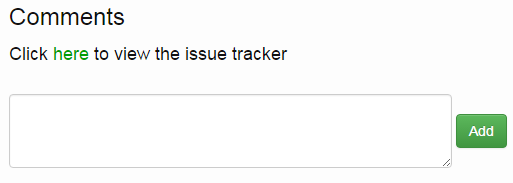
Comment Section Styling
/* comments.css */
/* section wrapper styling */
.comment-section
{
padding: 10px;
margin-top: 10px;
border-top: 1px solid #DADADA;
}
/* Style for list of comments */
.comment-list
{
list-style:none;
max-height: 500px;
overflow-y: auto;
}
.comment-list li
{
margin-top:10px;
}
.comment-list li > div
{
display:table-cell;
}
/* Style for user avatar img */
.comment-avatar
{
width: 32px;
height: 100%;
float: left;
}
.comment-avatar a > img
{
width: 100%;
border-radius: 50%;
}
/* Style for text in comment */
.comment-text p
{
margin:0;
padding-left: 10px;
}
.comment-text h1
{
margin:0;
padding-left: 10px;
}
/* Style used for text that appear under comment */
.sub-text
{
color:#aaa;
font-family:verdana;
font-size:11px;
padding-left: 10px;
}
Most of this styling will become relevant in the next part of the tutorial when we generate the comment list!
The last thing we’re going to do for the HTML side of things is to setup some dialogs.
Modal for getting user credentials
I thought it would be cool if a reader could post a comment right from the blog page itself, instead of going to the issue tracker page. To do this we need to prompt the user for their Github username and password.
I’m not sure what the conventions are for prompting users for private information, but I thought it would be cool. That’s why I left the link to the issue tracker page.
Modals are a nice way to prompt a user for, or to display, information without having a form always displayed somewhere in your page.
General layout for a Bootstrap Modal is:
<div id="..." class="modal fade" role="dialog">
<div class="modal-dialog">
<!-- Modal Content -->
<div class="modal-content">
<div class="modal-header">
<h4>Title of the modal</h4>
</div>
<div class="modal-body">
<!-- Main Section -->
Text in the body
</div>
</div>
</div>
</div>
In our case we want a form to get the users information.
<!-- Modal for Github Credentials -->
<div id="credDialog" class="modal fade" role="dialog">
<div class="modal-dialog">
<!-- Modal Content -->
<div class="modal-content">
<div class="modal-header">
<h4>Enter Github Username and Password</h4>
</div>
<div class="modal-body">
<form id="credForm" class="form-inline">
<div class="form-group">
<input type="text" class="form-control" id="usernameField" placeholder="Username">
</div>
<div class="form-group">
<input type="password" class="form-control" id="passwordField" placeholder="Password">
</div>
<button type="submit" class="btn btn-success">Submit</button>
</form>
</div>
</div>
</div>
</div>
Now optionally I wanted a way to prompt a user, who attempted to post a comment, if the comment field was empty. I created an additional modal for that, but it can be done in other ways as well.
<!-- Modal no text in comment warning -->
<div id="warningDialog" class="modal fade" role="dialog">
<div class="modal-dialog">
<!-- Modal Content -->
<div class="modal-content panel-warning">
<div class="modal-header panel-heading">
Comment is empty!
</div>
</div>
</div>
</div>
Everything is looking pretty good! In the next part we will be adding the JavaScript to get everthing going!
2 posts reference this page